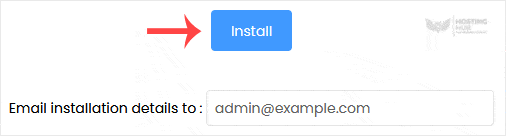Softaculous helps you install web applications very easy. Please, follow the steps below to install Joomla.
1. Log in to your SiteWorx account.
2. In the Additional Features section, click on Sofataculous.
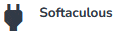
3. SiteWorx will redirect you to the Softaculous interface.
4. On the left side, locate the Portal/CMS category. Click on it and then on the Joomla link that appears.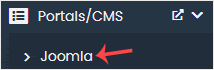
5. Click on Install.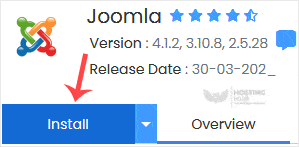
6. Fill in the necessary fields under the Software Setup fields:
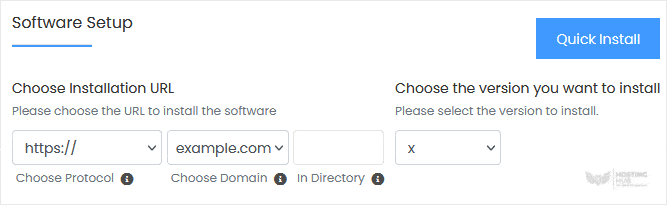
7. Under the Site Settings field, enter the following information:
8. Under the Admin Account field, enter the following information:

Note: Copy the admin username and password to Notepad. You will need those to access the admin area of your Joomla website later.
9. Choose Language: You can choose the language of your Joomla. The default language of Joomla is English.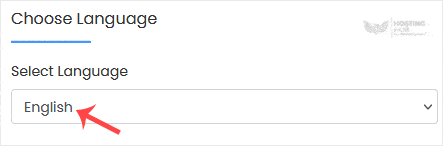
10. Advanced Options: Leave this unless you want to change the database name or take an automated backup. Please, note that creating frequent backups may take a lot of disk space.
Finally, scroll down to the end of the page and click on Install.